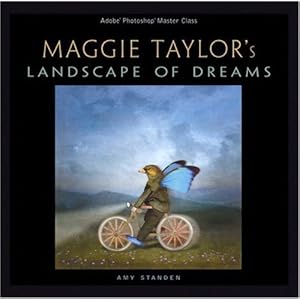Well, it’s been awhile from my last post. I needed to carve out time for an ill relative while still teaching. But, now I am excited about sharing again. I hope you are all lucky to have access to the current Adobe CC products. The new Illustrator is pretty wonderful. It even has an eraser that, while not perfect, works pretty well. I developed this Adobe Illustrator lesson for my students who are all about digital illustration. (I can’t believe how well they draw using the touch pad!) This project involves tracing and simplifying a sketch or photo and then “inking” it. It covers Layers, fine tuning brushes, the color fill, expanding, merging and isolating shapes, and using short cuts to zoom in and out and increase and decrease brush size. I start by having them use the technique on simple shapes, like the pears above, or a shoe or guitar. Then they do a portrait of themselves or friend. The top example shows one with strong light and shadow. This is a more demanding illustration, but worth the effort. You just need to explain this before they take their photos. I uploaded the editable Word file to my TPT shop. It has screen shots for almost ever step, making it 31 pages long. (Leaving it editable in Word means that the page breaks might not be in the right place in your file, but folks prefer being able to edit easily.) It turns out most folks want the screen shots, although I have always felt that it is valuable for student learning and collaboration to not make it quite so easy every time. Sometimes a demo, written steps, and watching the students help each other makes my teacher heart sing. But I still have screen shots for many of my projects. Here is the link.
Thursday, December 27, 2018
Sunday, November 2, 2014
App Processed Phone Camera Photography
Part of our professional development this year was a workshop with the photographer Sam Krisch who showed us the art....yes, art... of phone and tablet app processing of phone photography. The above examples are some I did on the day of the workshop, and the evening after, because it was so addicting I couldn't stop. But please look at his iPhone Adventures page on his website to see his app processed work. I am particularly blown away with the nude in nature. Her skin glows as if he had painstakingly processed it with full software.
If you haven't investigated phone and table app photo processing, or wrote it off as kitsch, prepare to be wowed. Just like artists, app coders have the overwhelming urge to share their creations and it is inevitable that the more people that jump in, the more sophisticated they become. I'm guessing that how I feel about app processing is similar to what gamers feel. It is a combination of your decisions and the decision of the computer. You have to relinquish a certain amount of control and be open to the surprises. You make decisions, the app adds its ideas, you respond, the app responds. It's an adventure. Just like any adventure, you want some control, but still want to be surprised and challenged. And sometimes you arrive at a place that takes your breath away.
Think of the apps as Photoshop Actions that others have written and you have downloaded. These apps do everything from adjusting hue and levels, to adding vignettes (which you can sometimes control with a slider) to blurs and frames. Some apps allow more of your input, like Snapseed, a free app available for both iPhone/iPad and Android that has sliders for adjusting the amount of an effect. Other apps are like a collection of Actions that you can't adjust midway.
Sam started by doing a wonderful curating activity with us. He had printed hundreds of his square format iPhone app-processed photos, some in duplicate and laid them out on several long tables. Our challenge was to curate a collection of 6-8 photos that are unified in some way, and then share our choices and our reasons. This activity alone is well worth hiring Sam as a visiting artist in your school because he comes with all those beautiful prints, but he also demonstrated using the apps, switching from app to app, talking about his decisions. In a longer workshop he also helps with the process, and leads critiques. You can certainly do a curating project without Sam, but I highly recommend including the curating step and use printed photos that really show the beauty of the images.
Discuss composition with students before jumping into the process. Without conscious composition you will have a lot of students liking their photos for the effects alone and they'll spend hours on poorly composed photos. I plan on having my students take the photos and placing the best composed ones in a separate folder before ever touching the apps.
Sam uses an iPhone and iPad and was gracious enough to allow me to share his recommended list of apps. I presently use the Android platform (But, I am about to switch to an iPad because my Samsung tablet is slow and sometimes apps crash.) The list below is a combination of what Sam recommended and what I recommend. As you search for new apps yourself, the ideal ones are those that allow you to process images you have already taken (vs. capture only) and save in the original, or very high resolution so you can create the beautiful prints (unlike Instagram, for example). Many apps have a free, or almost free version with some options, but provide in app purchasing add-ons for a wider range.
Sam's suggestions for iPhone and iPad, more functionality on the iPad:
Snapseed, free
Laminar Image Editor $. 99
Camera+ $2.99, could be free with coupon from Apple Store ad
Hipstamatic capture only $1.99
AutoStitch, also available for Android, $1.99
Old Photo Pro, free
Pixlr-o-matic, also for Android, free
Image Blender, $2.99
Pro HDR, also for Android, $1.99
Pic FX, $1.99
Mextures, $1.99
Ones I've tried for Android. Some of these can save your work at a higher res if you use the tablet version. But my tablet couldn't handle them. Time for a new tablet.
Snapseed, free
Old Photo, Free
Image Blender Intrafusion, free
Litho, also available for iOS, $.99
Pxlr Express, free
Vignette, $1.66
Aviary, also available for iOs, free
Afterlight, $.99
I'm pretty sure I'll be updating this list. Please share your favorites with me in the comments. Visit The App Whisperer and iPhone Photography School for more ideas, updates and tutorials.
Labels:
Android,
apps,
digital photography,
image editing app,
iPhone,
photography,
Sam Krisch
Sunday, October 5, 2014
Have You Discovered the Digital Edition of Scholastic Arts, Yet?
Or...maybe you just need a reminder. The April 2014 edition has instructions on using Photoshop for filling and manipulating shapes with text as well as an article about light writing, layered selfies and average imaging.
Here is the link: http://www.schoolartsdigital.com/i/271882
Here is the link: http://www.schoolartsdigital.com/i/271882
Free Photoshop Actions for H.S. Photography Students
My students who are either finishing their first year of Photo 1 or beginning Photo 2 become pretty quick fans of free Photoshop Actions that turn their photos into a Vintage, Lomo, or Cross-Processed Look. These are the style they see everywhere in commercial photography aimed at their market, and, of course, they have apps to do the same thing. But to see Photoshop work magic in front of them is pretty cool. It's important to explain to them that each photo is unique and probably needs tweaking, either within the action responding to its prompts, or after the action is finished. There are many available online. Here are just a few:
http://blog.spoongraphics.co.uk/freebies/10-free-retro-style-photo-effect-photoshop-actions
http://lieveheersbeestje.deviantart.com/gallery/34574995/Photoshop-Actions
http://www.companyfolders.com/blog/500-free-photoshop-actions-to-download
http://blog.spoongraphics.co.uk/freebies/10-free-retro-style-photo-effect-photoshop-actions
http://lieveheersbeestje.deviantart.com/gallery/34574995/Photoshop-Actions
http://www.companyfolders.com/blog/500-free-photoshop-actions-to-download
Friday, February 28, 2014
Lesson Plans Now Available
Keep checking back to the store because I will keep adding more.
Tuesday, December 31, 2013
More Stop Motion Animation Examples
This wonderful chalkboard animation "Autumn Story" is by Yanni Kronenberg and Lucinda Schreiber.
This one, "The Magic Box" from cool-dose.com, is yet another technique that might inspire students.
Sunday, August 18, 2013
Getty Museum Now Shares 4600 Images for Free
Tuesday, June 11, 2013
Why There are Not Many New Posts
Well, I no longer teach digital art. I teach traditional media now at the college level as well as high school level. But I keep the blog up because the posts are usually not time sensitive and can still serve as valuable resources to those of you still teaching digital art.
Please continue to feel free to share any ideas you have with me for me to post.
ADDENDUM: I should never think that things don't change! Back to teaching Computer Graphics this year... which really should just be called Graphic Design. Aren't we about a generation behind on that? I might have rolled hot wax onto type when I worked layout...but really, I bet most of you have never done graphic design before computers.
Please continue to feel free to share any ideas you have with me for me to post.
ADDENDUM: I should never think that things don't change! Back to teaching Computer Graphics this year... which really should just be called Graphic Design. Aren't we about a generation behind on that? I might have rolled hot wax onto type when I worked layout...but really, I bet most of you have never done graphic design before computers.
Monday, December 24, 2012
New Inspiration for Photoshop Hoaxes
Hoax Photoshop work can get tedious to those of us who have to grade it. If you introduce the concepts of surrealism and narrative art you can get more thoughtful work. This set of flickr photos by J.R. Benzel (Justin Benzel) should be a good starting place to inspire your students. The one above is titled: "Handheld Teleporter Blues".
This would be easy to do with Photoshop. Demonstrate cutting and pasting, adjusting the light of the new pieces to match the original, and then how to use the clone tool.
Wednesday, November 14, 2012
There's an App for That? Part 1
TeacherKit (free) This is one for all teachers and one of her favorites. You can take a picture (with your iPad of course) of each student and then place that photo on a seating chart. For each student you can also write notes and log behaviors, and of course there is a gradebook. I believe she said you can enter family contact information and send global emails.
Sketchbook Express (free) and Sketchbook Pro (4.99) This is made by Autodesk and her favorite drawing app. Sketchbook Pro has extra brushes, tools and layers.
Socrative (also available for your computer) An awesome tool for all teachers. Sign up for a free account online and create questions and quizzes. Students join your "room" and answer questions at your pace or theirs. Live responses are recorded and can be exported.
Wooden Doll (free) A fun one. It's our favorite free model, now digitized. You can move his joints and even the angle you view him from. Start drawing.
Ukiyoe Woodcut (free) Plug your iPad into your projector and virtually demonstrate how to carve a woodblock. It seemed to me to be a great intro to the process.
iPastels (free) Draw freely and blend away. You can even choose to work on the foreground, middleground or background layer.
Photoshop (free until you want more effects) Of course Adobe would be in on this. Basic photo editing, but the extras cost extra.
Palettes (free or 5.99) Create and store color palettes. You can pull palette colors from a photograph. Sounds sort of like kulor.
Pottery HD (free or 4.99) Now this one is just fun, amazing and slightly addictive. Thanks to 3D animation you can "throw" and paint your own pottery. My husband, a 3D animator used to make me pottery in Cinema 4D on his downtime. This is even one step beyond because it spins and you shape it with your fingers. It even "fires" it. You get to save photos of your work and "sell" it.
iDraw (8.99) Create vector graphics, export them via email and use them in Adobe Illustrator.
MyRealFont (free or .99) or iFontMaker (6.99) My friend recommended the former, but my son loves the latter. With iFontMaker you can convert your fonts into ttf files to use in Adobe Creative Suite and Microsoft Word on both Macs and Windows.
Sto Mo (free) (suggested by a different teacher) Create simple stop motion animations.
Saturday, October 27, 2012
Saturday, October 13, 2012
The Amazing Kickstarter
Ok, so it's my son's graphic novel and clothing line design. But other than sheer maternal pride, why have I been showing this to my students? Here is the link to the actual page.
1. Culture. They are sooooo lucky to have crowd investing (and the internet) available to them when they have a fantastic creative business idea. (If only this had been around when I was in my 20s...) Students need to be able to compare their culture to those of the past in order to appreciate it and to see what could come in the future. They need to understand the effect facebook, twitter, Kickstarter, etc. have on spreading ideas, and just how much they could benefit from them.
2. Careers, folks, opportunity. Are you creative? A budding entrepreneur? How are you going to be true to yourself after graduation? Explain how Kickstarter works. Show some successful examples. There is a link to the "most funded". One graphic designer designed a deck of playing cards. He asked for less than $7,000 but he already has $77,000 and is just half-way through his time on Kickstarter. Another was a sculptor who was accepted to be part of a show and wanted to raise $27,000 to cast his sculpture in bronze. His video was so moving. I wanted to help him, but I found it the day after it was over, and he succeeded. Don't let anyone tell you your idea isn't going to work. Give it a try. Maybe it will.
3. There are many visual art examples you can show in the classroom. My son's is a graphic novel with a clothing line that creates teasers to the next edition of the novel. I have spent hours looking at others and am so amazed at how many creative, inspired, hardworking folks are out there. I think I will have students collaborate to come up with a creative business idea, video and plan on how they would promote it in addition to just placing it on Kickstarter.
4. From this video you can see a little of how a graphic novel is created. Ideas constantly recorded in skechbook, pages drawn and inked by hand (which is most of what you see on the above video), color added in Illustrator and Photoshop. Of course, the hardest part is tapping into your inspiration for the idea.
4. The marketing teacher at my school never heard of it. Things happen so fast, we need to help each other be aware of the great things out there.
5. Maybe this will give them hope that there is a career for artists.
Thank you for tolerating my maternal bragging. Check out the amazing creative people on Kickstarter, if you haven't already.
Saturday, October 6, 2012
The Student Teacher and the Paper Crane
Being a student teacher is overwhelming, I remember. I had a student teacher the first half of last year who showed great courage, innovation and was open to all I had to share. He had a lot of enthusiasm, energy, a positive attitude, and, well...youth. He has an MFA in painting, but of course, he had to come up with digital lessons for me. With very little experience with photography, he came up with a lesson that was very successful. [Note: Our dedicated classroom server crashed last year and the images are now lost in the great ether of memory. Some students were actually listening to me and backing up their work, but until I track them down or do this again, there is no example at this time.]
One of the challenges of teaching is how to add enough surprises and variety to keep the students motivated and excited, while at the same time not creating anxiety with too much to think about, and my student teacher pondered all those.
He came up with the idea of taking the students away from the computers for a little bit to make large white origami paper cranes out of the large 80# drawing paper. Origami paper cranes, the little exercise that seems to have a meaningful connection to humans, the subjects of great children's books and legends, still a subject of contemporary art. The students got to practice their listening skills, because if you don't pay attention, the crane doesn't turn out right. And they laughed and got to know each other a lot more than just sitting at their computers.
He came up with the idea of taking the students away from the computers for a little bit to make large white origami paper cranes out of the large 80# drawing paper. Origami paper cranes, the little exercise that seems to have a meaningful connection to humans, the subjects of great children's books and legends, still a subject of contemporary art. The students got to practice their listening skills, because if you don't pay attention, the crane doesn't turn out right. And they laughed and got to know each other a lot more than just sitting at their computers.
These paper cranes were now the subjects of their next black and white photo assignment that was simple and elegant: The paper crane must be in one of the rule of thirds power points or grid lines. You must have conscious and interesting lighting effects and shadows, with one being strong sunlight, one being soft, diffused sunlight, and one being artificial lighting . (Large white paper cranes make good subjects for demonstrating lighting.) And you must use interesting angles of view.
I think giving them all a predetermined subject that was portable and cooperative created great innovation and enthusiasm and every student was successful. This lesson idea is a keeper.
Sunday, September 30, 2012
Maggie Taylor: A Photoshop Master
Seems like I'm catching up on making sure I share all my favorite books. I have done a Maggie Taylor project for several years with my Photo II and my Computer Graphics I students. Taylor is magnificent and she is an official Adobe Master. She's married to the great photographer Jerry Uelsmann who creates amazing surreal photography in the traditional darkroom, but she has fully embraced Photoshop as her darkroom. Her work is intriguing. She does not tell concrete stories, but has snippets of connections to memories, leaving you wondering what the story could be.
The way I approach this project is that I ask my students to remember, or ask a family member to tell them, a family story. We discuss how family stories morph over the years and how surreal they almost seem. The students must then collect images that will help tell the story and use blending modes, tinting, and brushwork like Taylor does to pull it all together. The results that I've had have been beautiful, and some of them very moving. Last year a student's image had two men in a boat on a humongous wave, with beautiful Photoshop brushwork creating a dark and stormy, frightening scene. I don't ask about the story until the end, and we all were aghast when she explained that her father and uncle failed 3 times to escape North Vietnam in a small row boat. Each time they were caught and imprisoned. The fourth time they succeeded, and she and her siblings were born here in the US.
My lesson plan for this project is now available on Teachers Pay Teachers.
My lesson plan for this project is now available on Teachers Pay Teachers.
Subscribe to:
Posts (Atom)








_2.jpg)